Having a hard time finding items on the ground or important switches to unlock doors in Baldur's Gate 3? Don't worry, we have you covered!

This is probably the most important tooltip you're going to need it in Baldur's Gate 3. Most of the time, you run around and explore the area, beside following the narrative or fending off some foes and beasts.
While exploring the area, you'll come across a lot of things you can interact with, like doors, crates, cages and other things. If you ever have trouble finding things on the ground or need better visibility, the developers have provided a perfect solution - an important tool tip for Mouse & Keyboard and Controller as well!
Baldur's Gate 3: Highlighting on Mouse & Keyboard

When you hover over visible objects, you can interact with them by clicking. However, there are sometimes hidden switches, doors, holes in walls and more you might miss.
To help you get a better understanding of your surroundings, you can use the "Expand Tooltip" feature by pressing "ALT" You can find this option in the "Keybinds" menu, if you wish to change the default button:
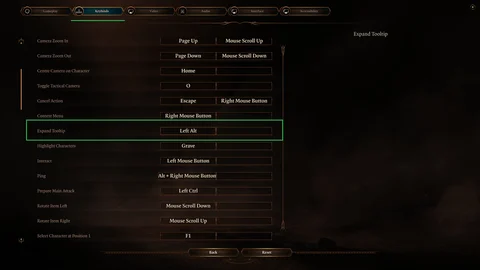
Using this tooltip allows you to highlight nearby objects and remember things you may have forgotten or places you haven't visited. Sometimes, I lose track of my location or where I came from, but using the tooltip helps me find my way.
It's a helpful bonus, just use it!
Baldur's Gate 3: Highlighting on Controller
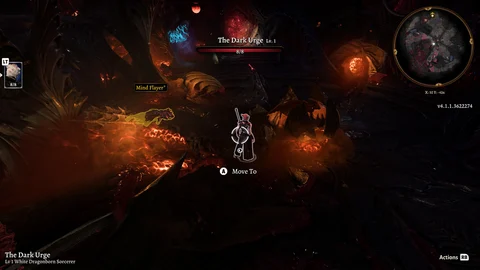
If you aren't playing with mouse and keyboard and rather use a controller, press R3 to highlight your room and see nearby items. I tried it on my Xbox Elite Controller, but it should work the same on any controller.
Just remember that it only highlights items on the screen. If you move around, keep pressing the Tooltip button, especially when entering a new room.
Sometimes you'll even find a table full of food. Don't mind the others, just grab it and be happy!
This article contains affiliate links which are marked with [shopping symbol]. These links can provide a small commission for us under certain conditions. This never affects the products price for you.